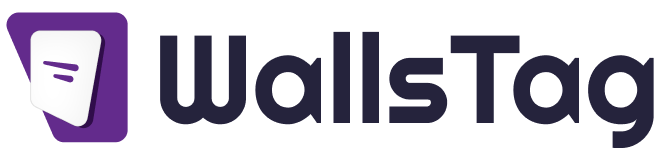Free Twitter Widget For Website
Free Twitter widgets available for integrating Twitter feeds into your website
- Take Your 14 Days Free Trial
- No credit card required

Embed authentic customer content to boost engagement and conversion
Turn user-generated content into high-perrforming ad creatives
Incorporate real customers photos and stories to increase click-through and sales
Showcase genuine customer experiences to add trust and impact to printed materials
Feature authentic customer visuals to personalize ads and boost campaign performance
Organize, categorize, and optimize all your UGC assets in one centralized hub
Secure permissions and licensing control for all users-generated content
Collect and display authentic content across the buyer journey
Enrich your marketing with reviews and visuals
Encourage students to share their campus experience and keep them engaged.
Share your visitor experiences with social widget and increase customer bookings.
Showcase positive customer experiences with UGC and influence purchase decisions.
Showcase positive customer experiences with UGC and influence purchase decisions.
Showcase positive customer experiences with UGC and influence purchase decisions.
Showcase positive customer experiences with UGC and influence purchase decisions.
Make your event more engaging with social feeds and encourage user participation.
Discover the power of social media widgets to enhance your workplace communication.
Build trust and drive conversions with an end-to-end AI-powered UGC marketing solution for eCommerce.
Build trust and drive conversions with an end-to-end AI-powered UGC marketing solution for eCommerce.
Build trust and drive conversions with an end-to-end AI-powered UGC marketing solution for eCommerce.
Applify your client's online presence with tailored social widget solutions.
Guides, tutorials and seek strategic guidance with insightful blogs
For immediate support, visit our help center and explore our support blogs.
Reach out to our YouTube channel for video guide, insights and expert tips.
Discover success stories from clients who partnered with Taggbox for great results.
Explore Taggbox’s partner ecosystem, which aims to enhance UGC possibilities.
Quick definitions for key marketing terms to enhance your understanding.
Explore our ready-to -use templates and enchance your widget as per your choice.
Website
Embed authentic customer content to boost engagement and conversion
Social Ads
Turn user-generated content into high-perrforming ad creatives
Email Campaign
Incorporate real customers photos and stories to increase click-through and sales
Print Media
Showcase genuine customer experiences to add trust and impact to printed materials
Digital Display
Feature authentic customer visuals to personalize ads and boost campaign performance
Encourage students to share their campus experience and keep them engaged.
Share your visitor experiences with social widget and increase customer bookings.
Showcase positive customer experiences with UGC and influence purchase decisions.
Showcase positive customer experiences with UGC and influence purchase decisions.
Showcase positive customer experiences with UGC and influence purchase decisions.
Showcase positive customer experiences with UGC and influence purchase decisions.
Make your event more engaging with social feeds and encourage user participation.
Discover the power of social media widgets to enhance your workplace communication.
Build trust and drive conversions with an end-to-end AI-powered UGC marketing solution for eCommerce.
Build trust and drive conversions with an end-to-end AI-powered UGC marketing solution for eCommerce.
Build trust and drive conversions with an end-to-end AI-powered UGC marketing solution for eCommerce.
Applify your client's online presence with tailored social widget solutions.
Guides, tutorials and seek strategic guidance with insightful blogs
For immediate support, visit our help center and explore our support blogs.
Reach out to our YouTube channel for video guide, insights and expert tips.
Discover success stories from clients who partnered with Taggbox for great results.
Explore Taggbox’s partner ecosystem, which aims to enhance UGC possibilities.
Quick definitions for key marketing terms to enhance your understanding.
Explore our ready-to -use templates and enchance your widget as per your choice.
Free Twitter widgets available for integrating Twitter feeds into your website

Encourages interaction by showcasing active conversations, mentions, and hashtags directly from Twitter to your website audience.
Encourages interaction by showcasing active conversations, mentions, and hashtags directly from Twitter to your website audience.
Boosts credibility by highlighting authentic tweets, testimonials, and user-generated content related to your brand or product.
Effortlessly display real-time tweets on your website with Wallstag. Customize the look, boost engagement, and showcase authentic content that builds trust, drives traffic, and keeps your audience connected to your brand.

This tool will pull out all your content from every social media platform or any source and curate it for you in a single stream.
The designing and moderation that this tool is integrated with provides you with a world-class social wall for you or your business.
It’s a solution for many campaigns and events.
It’s a solution for many campaigns and events.
Wallstag stands out as a reliable and feature-rich platform for integrating Twitter feeds seamlessly into your website. Its Twitter widget solution allows businesses, marketers, and influencers to display real-time tweets, mentions, and hashtag feeds directly on their site—enhancing engagement and audience interaction.
With a user-friendly interface and no coding required, Wallstag makes it easy to customize widget design, layout, and content to match your brand. Whether you’re promoting live events, trending topics, or customer testimonials, the widget ensures your website stays fresh and dynamic.


You never have to touch the code again. Moderate and change your feed through the wallstag dashboard.
Automatically fetch and display the latest Instagram posts, keeping your website content fresh and engaging without manual updates.
Choose from various layouts and styles to match your website’s branding and design seamlessly.
Filter or block unwanted posts to maintain quality, relevance, and a consistent brand image.
Widgets adapt perfectly across all screen sizes—mobile, tablet, or desktop—for a smooth user experience.
Combine feeds from multiple Instagram accounts or hashtags to showcase broader content in one unified view.
Track widget performance with engagement metrics to understand user behavior and optimize display strategies.
Wallstag provides a robust and user-friendly Twitter widget solution that makes it easy to embed real-time Twitter feeds on your website. Designed for businesses, creators, and marketers, it allows you to display tweets, mentions, and hashtag campaigns directly on your site—boosting engagement and showcasing social proof.
Embed the Twitter widget on any website without coding. Wallstag supports all major CMS platforms like WordPress, Wix, and Shopify, making it simple for anyone to integrate and launch quickly.
Match the widget to your brand with flexible design options including fonts, colors, layout styles, and more. This ensures your Twitter feed blends seamlessly with your website’s overall look and feel.
Display tweets based on specific hashtags or keywords to align with campaigns, events, or brand themes. This helps you curate targeted content and engage your audience with relevant discussions.
Encourage interaction by showcasing live tweets, replies, and retweets. This builds trust, increases audience engagement, and adds credibility through authentic user-generated content and brand mentions.
Yes, Wallstag offers a Twitter widget that allows users to embed real-time Twitter feeds on their websites, enhancing engagement and showcasing live content.
No, you don’t need any coding skills. Wallstag’s widget can be easily embedded with a copy-paste code on platforms like WordPress, Wix, or Shopify.
Yes, Wallstag offers customization options like layout style, font, color, and size, so the widget matches your website branding.
Absolutely. Wallstag’s Twitter widget is designed to work seamlessly across all devices, including desktops, tablets, and smartphones.
Yes, you can display tweets based on specific hashtags or keywords to focus on targeted content, events, or marketing campaigns.
Yes, you can manage and display tweets from multiple Twitter accounts through Wallstag’s multi-account support feature.
Yes, Wallstag provides detailed analytics to help you measure engagement, reach, clicks, and overall Twitter performance.
Yes, Wallstag offers team collaboration tools, client management, and white-label solutions, making it ideal for agencies and marketing teams.