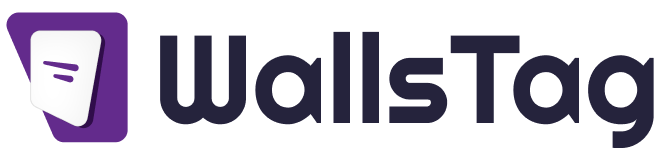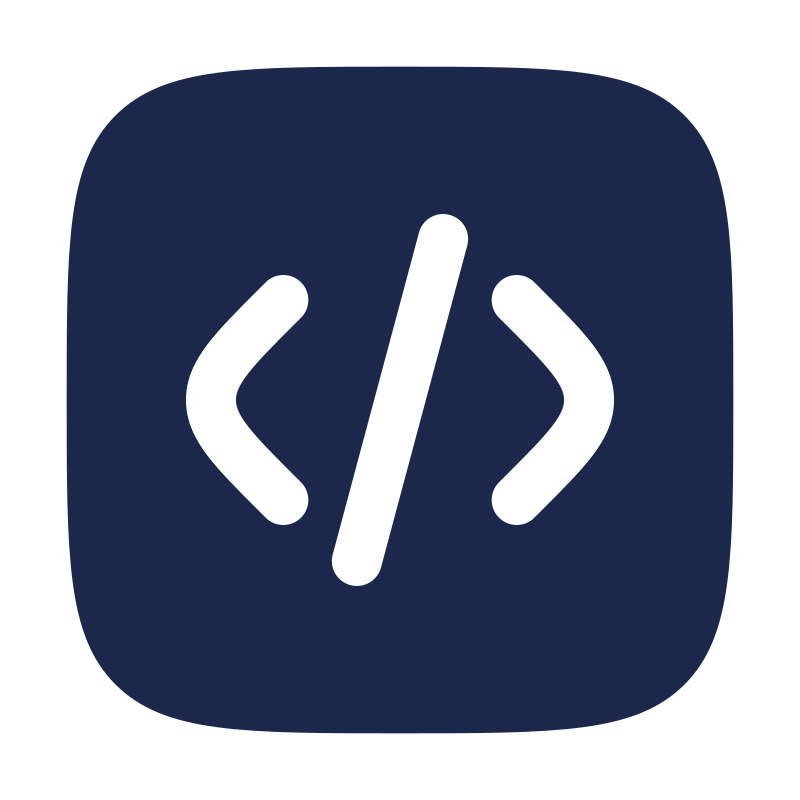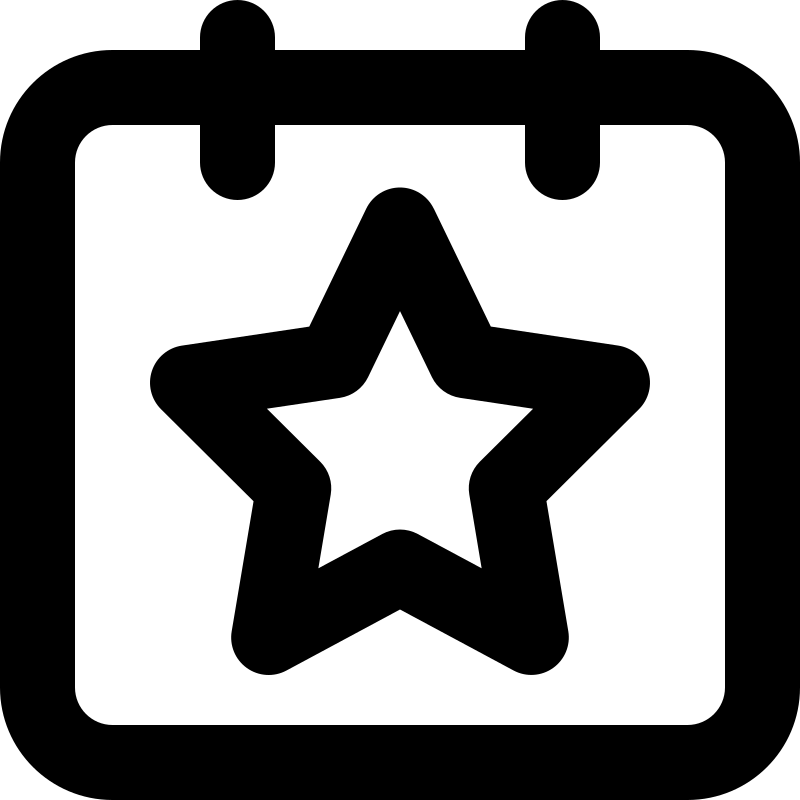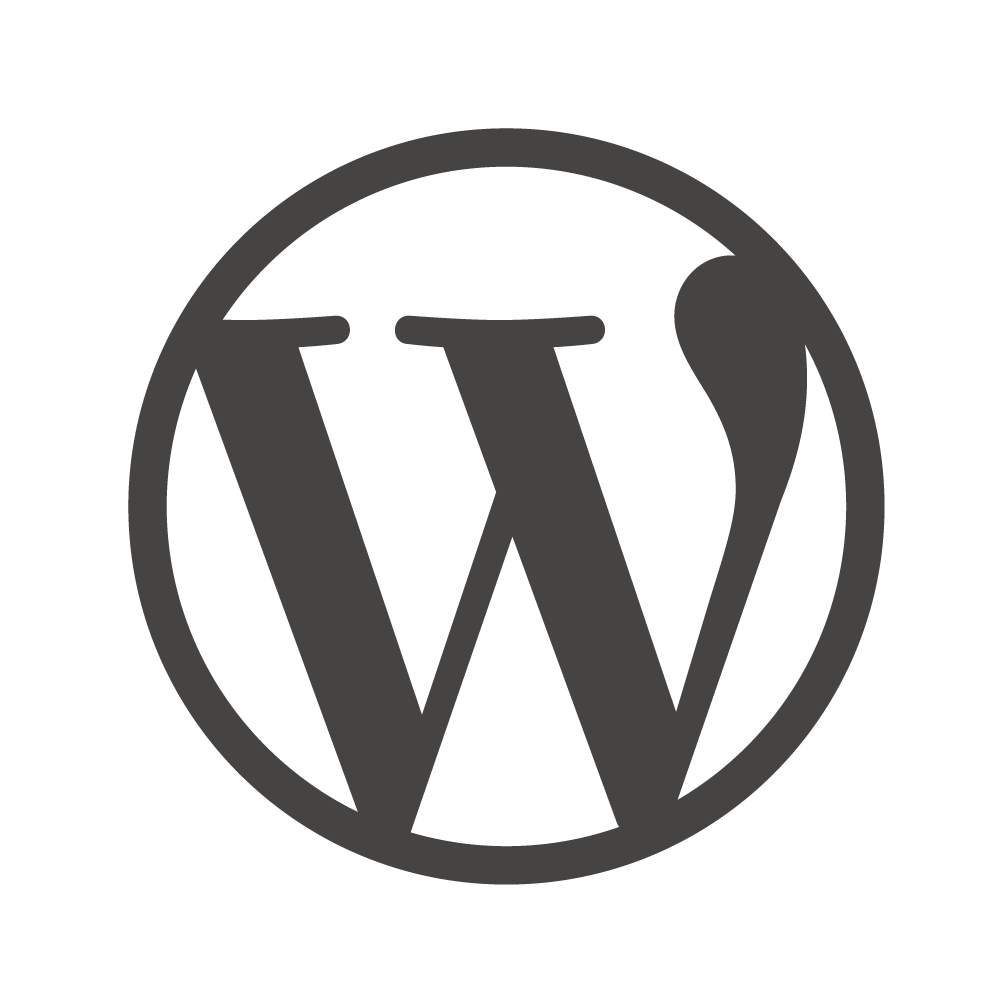To add a custom Twitter feed to your website, you can use Twitter’s official widget or third-party plugins. Here’s a guide on how to do this:
Using Twitter’s Official Widget:
- Create a Twitter Developer Account:
- Go to the Twitter Developer website and sign in or create an account.
- Create a Twitter App:
- Once logged in, create a new Twitter App from the Developer Dashboard.
- Generate API Keys and Tokens:
- After creating the app, go to the “Keys and Tokens” tab and generate your API Key, API Secret Key, Access Token, and Access Token Secret.
- Get Widget Code:
- Go to the Twitter Publish website.
- Enter the URL of your Twitter profile or a specific tweet.
- Customize the display options as needed.
- Click on the “Copy Code” button to copy the generated widget code.
- Embed the Widget Code on Your Website:
- Open your website’s HTML editor or a specific page/post where you want to add the Twitter feed.
- Paste the copied widget code into the HTML editor where you want the Twitter feed to appear.
<a class=”twitter-timeline” href=”https://twitter.com/TwitterDev” data-tweet-limit=”3″>Tweets by TwitterDev</a>
<script async src=”https://platform.twitter.com/widgets.js” charset=”utf-8″></script>
- Customize the href attribute to your Twitter profile URL and adjust other settings as needed.
- Save and Publish:
- Save or update your page/post to apply the changes.
Using a Third-Party Plugin (Example with Smash Balloon Twitter Feed):
- Install and Activate the Plugin:
- Go to your WordPress admin dashboard.
- Navigate to “Plugins” > “Add New” and search for “Smash Balloon Twitter Feed.”
- Install and activate the plugin.
- Configure the Plugin:
- After activation, go to “Twitter Feed” in your WordPress dashboard.
- Enter your Twitter API Key, API Secret Key, Access Token, and Access Token Secret in the plugin settings.
- Customize Display Options:
- Configure the feed settings, including the number of tweets, layout, and styling options.
- Add the Twitter Feed to Your Website:
- Create a new page or edit an existing one using the Divi Builder.
- Add a “Twitter Feed” module where you want the Twitter feed to appear.
- Save or update your page.
Always remember to comply with Twitter’s developer terms and conditions when using their API, and ensure that your website complies with Twitter’s branding guidelines. Additionally, be aware that the information provided is based on my knowledge as of January 2024, and there may have been updates or changes since then.