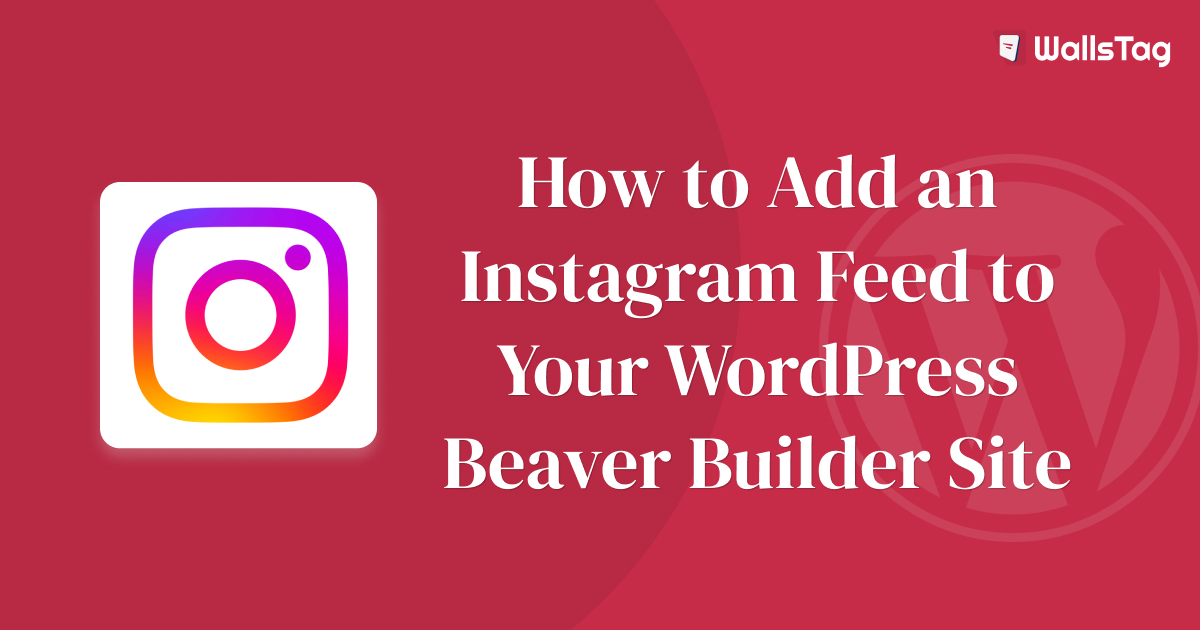To add an Instagram feed to your WordPress site built with Beaver Builder, you can use plugins that allow you to integrate Instagram into your website seamlessly. Here’s a step-by-step guide on how to do it:
- Choose an Instagram Feed Plugin: There are several WordPress plugins available for integrating Instagram feeds into your site. Some popular options include “Smash Balloon Social Photo Feed” and “Instagram Feed Gallery.” Install and activate the plugin of your choice from the WordPress plugin repository.
- Connect Your Instagram Account: After activating the plugin, you’ll need to connect it to your Instagram account. Usually, you’ll find an option to do this in the plugin settings. Follow the prompts to authorize the plugin to access your Instagram account.
- Configure Feed Settings: Once your account is connected, you can configure the settings for your Instagram feed. This includes choosing the layout, the number of images to display, the order of images, and any other customization options offered by the plugin.
- Generate Shortcode or Widget: After configuring the settings, the plugin will provide you with a shortcode or a widget that you can use to display your Instagram feed on your site.
- Add Instagram Feed to Beaver Builder Page: Now, go to the page where you want to display the Instagram feed using Beaver Builder. Add a new row or module to the page where you want the feed to appear.
- Insert Shortcode or Widget: Depending on the plugin you’re using, you can either insert the shortcode directly into a text module or use a dedicated Instagram feed module provided by the plugin. Follow the plugin’s documentation for specific instructions on how to do this.
- Customize the Appearance (Optional): Once you’ve added the feed to your page, you can further customize its appearance using Beaver Builder’s styling options. You can adjust the spacing, colors, fonts, and other visual elements to match your site’s design.
- Preview and Publish: Finally, preview your page to see how the Instagram feed looks within your Beaver Builder layout. Make any necessary adjustments, and when you’re satisfied, publish the changes to make the Instagram feed live on your site.
By following these steps, you should be able to seamlessly integrate an Instagram feed into your WordPress site built with Beaver Builder.