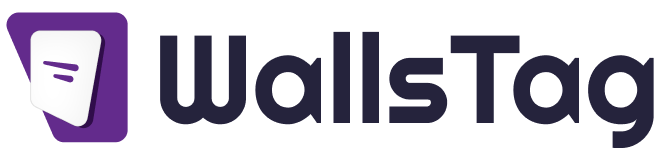Embedding a Facebook group on your website is an excellent way to create a sense of community and keep your visitors engaged with real-time updates from your group. Here’s the best way to embed a Facebook group on your website, specifically using the Facebook Page Plugin.
Step-by-Step Guide to Embedding a Facebook Group on Your Website
Start your free trial
1. Generate the Facebook Group Plugin Code
2. Visit the Facebook Page Plugin Page:
Go to the Facebook Page Plugin on the Facebook for Developers website.
3. Customize the Plugin:
Facebook Page URL
: Enter the URL of your Facebook group. Note that the Facebook Page Plugin is generally used for pages, but it can work for groups that are set up in a similar way to pages.
Tabs: You can choose what to display, such as Timeline, Events, or Messages. For groups, you might primarily use the Timeline.
Width: Set the width of the plugin.
Height: Set the height of the plugin.
Hide Cover Photo: Optionally hide the cover photo of the group.
Show Friend’s Faces: Optionally show profile pictures of friends who like the page (or group in this case).
Small Header: Use a smaller header if you prefer.
Adapt to Plugin Container Width: Enable this to make the plugin responsive.
4. Get the Code:
Click on the Get Code button after customizing the settings.
You will see two code snippets:
JavaScript SDK: This code needs to be placed once in your website’s HTML.
Facebook Page Plugin Code: This is the actual embed code.
Add the Code to Your WordPress Site
There are two main methods to add the generated code to your WordPress site: using a widget or directly embedding it in a page or post.
Method 1: Using a Widget
Navigate to Appearance > Widgets:
Go to your WordPress dashboard and navigate to Appearance > Widgets.
Add a Custom HTML Widget:
Add a Custom HTML widget to your desired widget area (e.g., sidebar, footer).
Method 2: Embedding in a Page or Post
Edit the Page or Post:
Go to the page or post where you want to embed your Facebook group.
Switch to the Text Editor:
If you are using the Classic Editor, switch to the Text editor. If you are using the Block Editor (Gutenberg), add a Custom HTML block.
Paste the Code:
Paste both the JavaScript SDK and the Facebook Page Plugin Code into the editor.
Save or publish the page or post.
Ensure the JavaScript SDK is Included
If you’re adding the Facebook group to multiple pages, ensure the JavaScript SDK is included only once, preferably in the header or footer of your site. You can do this by adding the SDK to your theme’s header.php or footer.php file.
html
Copy code
<!– Add this code to your header.php or footer.php file –>
<div id=”fb-root”></div>
<script async defer crossorigin=”anonymous” src=”https://connect.facebook.net/en_US/sdk.js#xfbml=1&version=v9.0″></script>
Publish and Test
Preview your changes to ensure the Facebook group is displaying correctly.
Test on different devices to ensure the group feed is responsive and looks good on all screen sizes.
Additional Tips
Keep your plugin settings updated in case Facebook makes changes to its API or embedding options.
Ensure mobile responsiveness by enabling the responsive option in the Facebook Page Plugin settings.
Check for plugin conflicts if the group feed doesn’t display correctly. Sometimes other JavaScript on the page can interfere with Facebook’s embed code.
By following these steps, you can effectively embed a Facebook group on your WordPress website, keeping your visitors engaged with your community’s latest updates and activities.