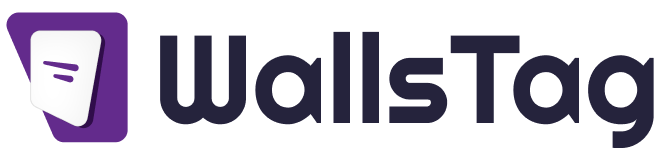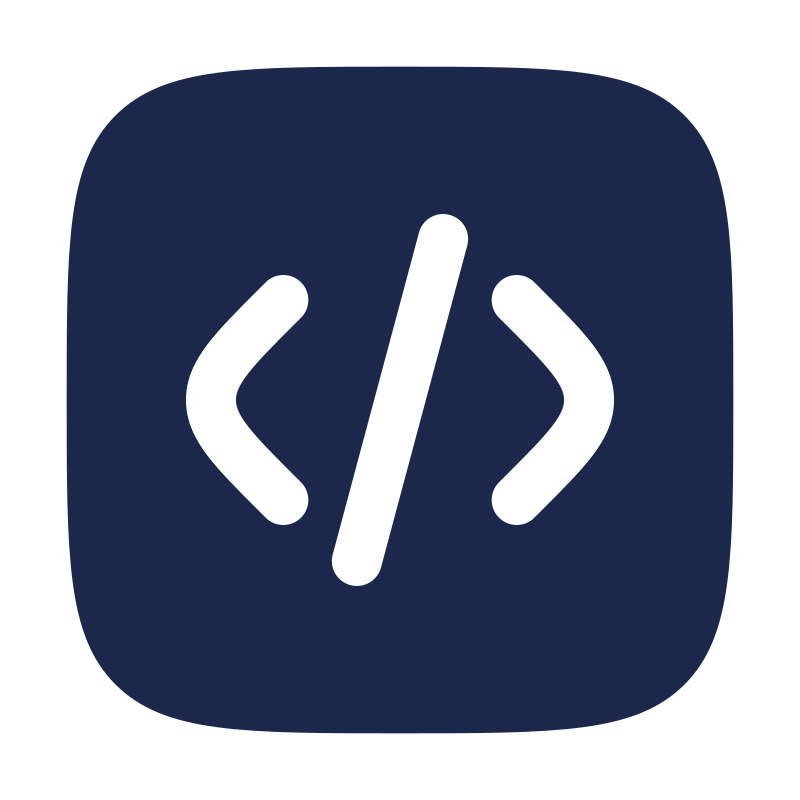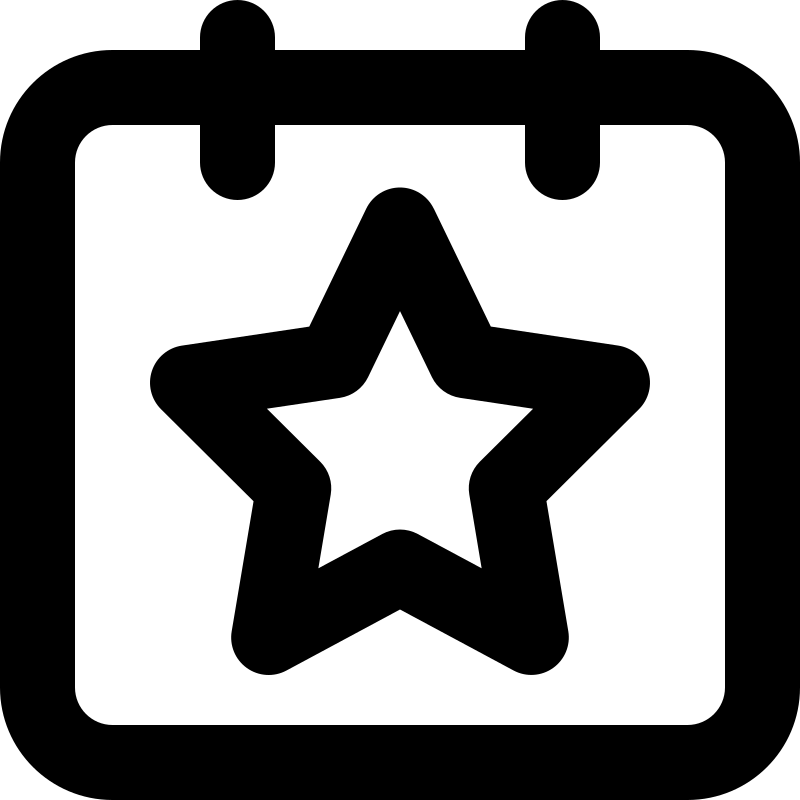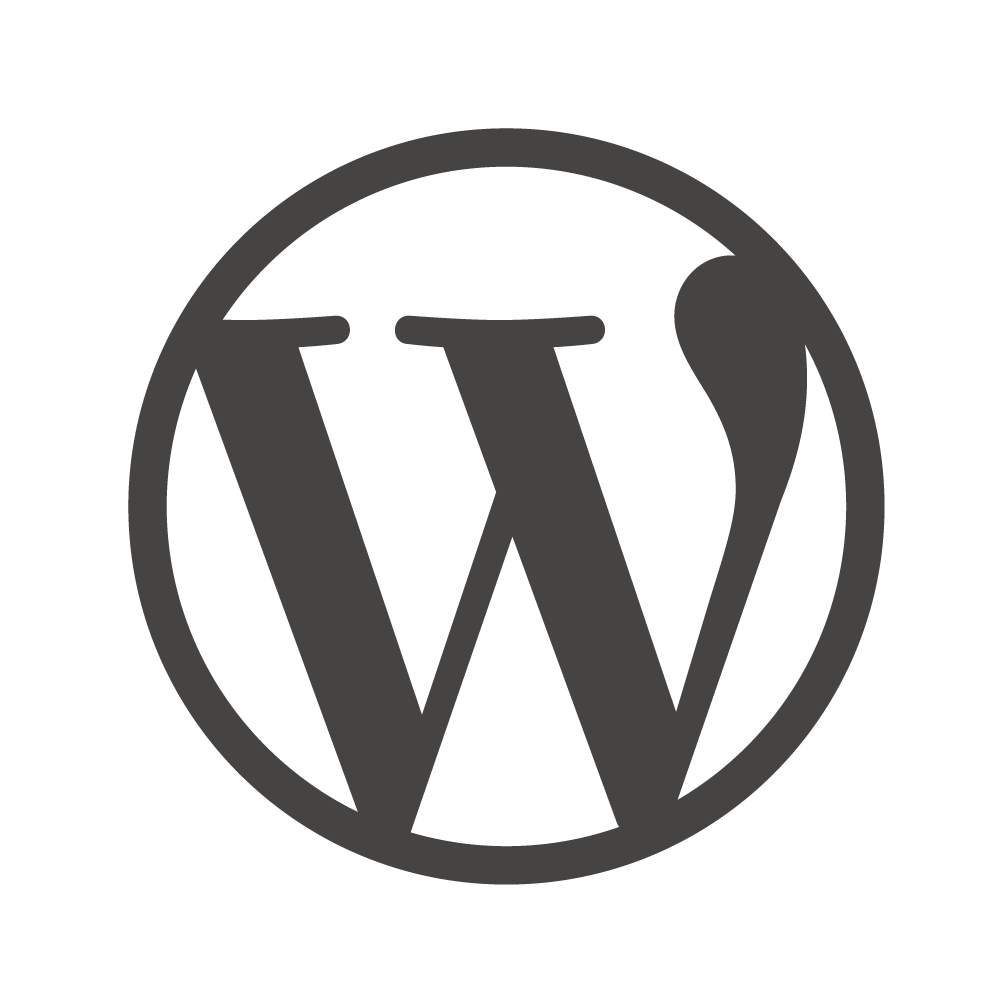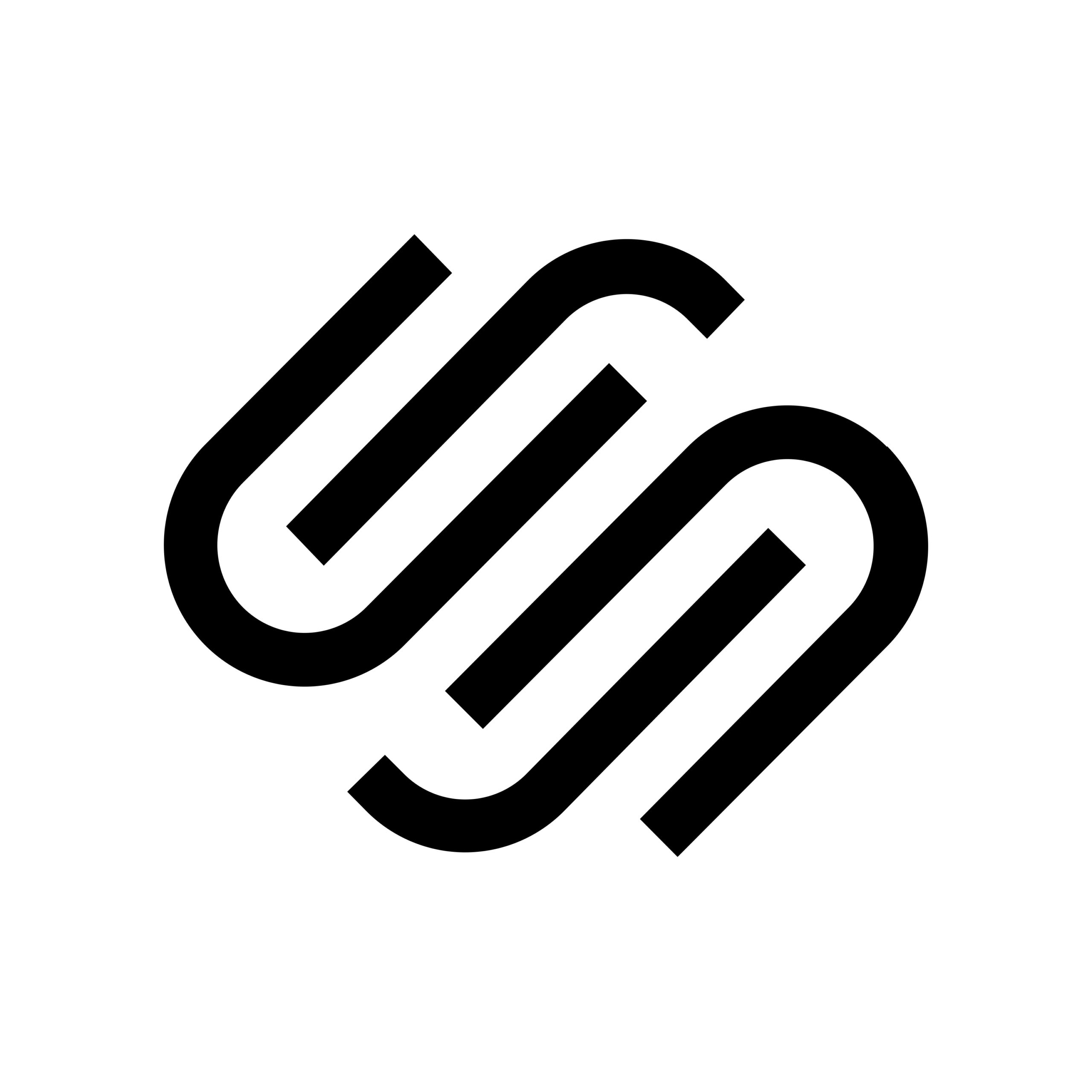Adding social media feeds to your WordPress website can help keep your content dynamic and engaging. Here’s a general guide on how you can do this:
Method 1: Using Official Embed Codes or Widgets
- Twitter:
- Visit the Twitter Publish page.
- Enter the URL of your Twitter profile or the tweet you want to embed.
- Customize the display settings.
- Click on the “Copy Code” button.
- In your WordPress editor, switch to HTML mode and paste the code where you want the Twitter feed to appear.
- Instagram:
- Open the Instagram post on the web.
- Click on the three dots (…) and select “Embed.”
- Copy the provided embed code.
- Paste the code into your WordPress editor in HTML mode.
- Facebook:
- For Facebook posts, click on the timestamp of the post.
- Click on “Embed” and copy the provided code.
- Paste the code into your WordPress editor in HTML mode.
Method 2: Using Plugins
Using plugins can simplify the process and offer more customization options.
- Install a Social Media Feed Plugin:
- Go to your WordPress dashboard.
- Navigate to “Plugins” > “Add New.”
- Search for a social media feed plugin like “Smash Balloon Social Post Feed” or “Feed Them Social.”
- Install and activate the plugin.
- Configure the Plugin:
- After activation, go to the plugin’s settings page.
- Connect your social media accounts (Twitter, Instagram, Facebook, etc.).
- Customize the appearance and behavior of the social media feed.
- Add the Feed to Your Page/Post:
- Create a new page or edit an existing one.
- Use the plugin’s shortcode or block to insert the social media feed where you want it to appear.
- Save and Publish:
- Save your changes and publish the page or post.
Method 3: Custom Code
If you prefer more control over the design and behavior of your social media feeds, you can use custom code.
- Use Embed Codes:
- Follow the steps in Method 1 to obtain the embed code for your social media posts.
- Paste the code into your page or post using the HTML editor.
- Custom Embeds with JavaScript:
- If you’re comfortable with coding, you can use JavaScript to create custom embeds. This gives you more flexibility in terms of design and layout.
Remember to check the documentation of the specific plugin you choose for detailed instructions. Additionally, be mindful of the terms of service for each social media platform to ensure compliance.